How to Use Bravia Controller
Your Ultimate Guide to Seamless Sony BRAVIA TV Control via iPhone
Introduction
Bravia Controller is an iOS app that turns your iPhone into a virtual remote control for Sony BRAVIA TVs. It supports power control, volume adjustment, channel navigation, app launching, and text input, offering a complete alternative to the physical remote.
Getting Started
Requirements:
- iPhone with iOS 12.0 or later.
- Sony BRAVIA TV connected to the same Wi-Fi network as your iPhone.
Connecting to Your BRAVIA TV
Before You Start:
- Ensure your iPhone and BRAVIA TV are on the same Wi-Fi network.
- Turn on your BRAVIA TV.
WARNING
This app supports most Sony BRAVIA TVs. However, compatibility with all models is not guaranteed.
Connection Methods
There are three ways to connect:
For most models, automatic connection works. If it fails, use manual connection or a Pre-Shared Key.
1. Automatic Connection
- On first launch, the app requests permission to scan your local network. Tap OK to allow access.
This permission is used only to scan for your BRAVIA TV’s IP address. No network data is collected.
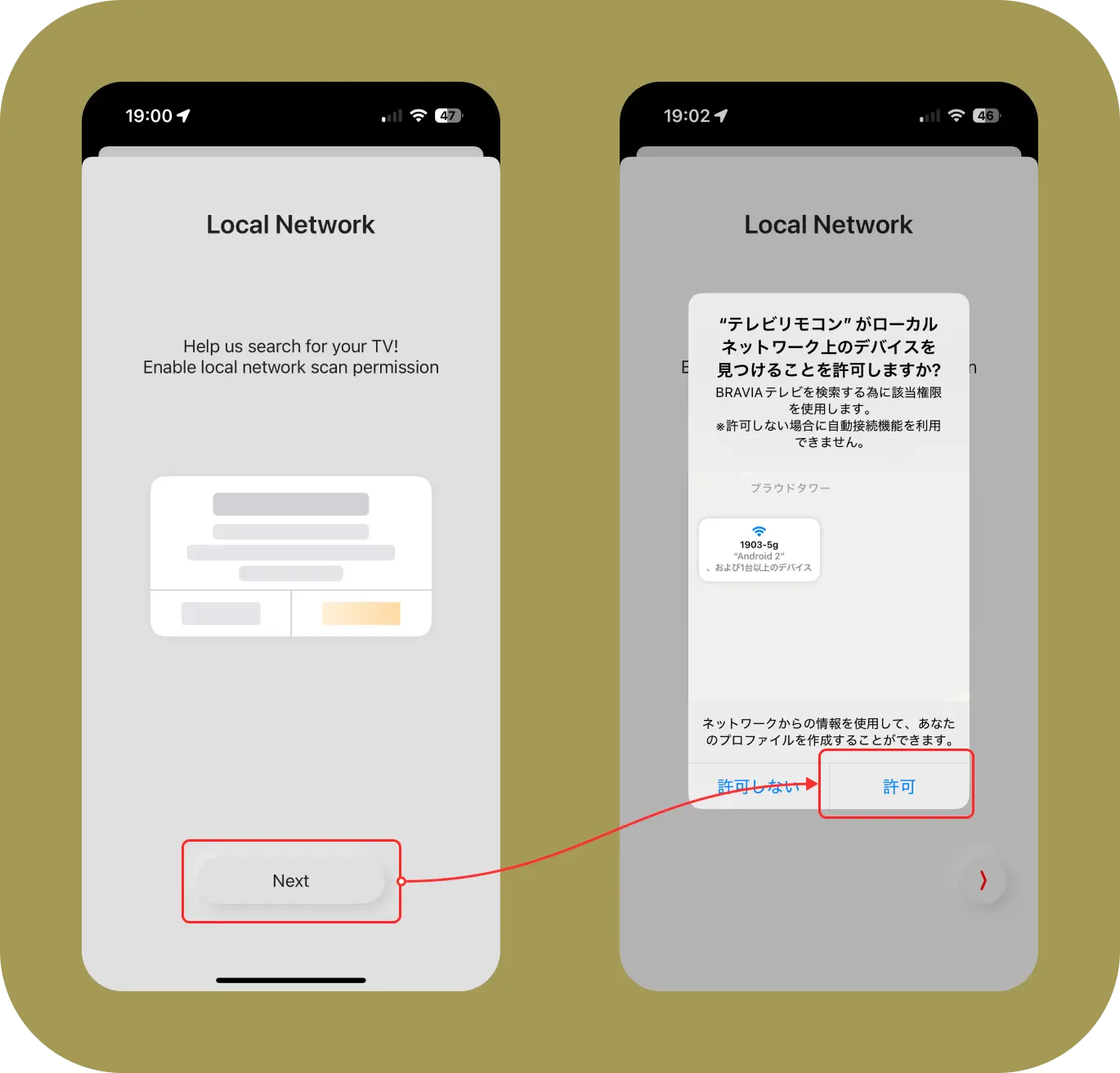
WARNING
If you tap Don't Allow, you can enable this permission later in your device’s Settings.
- The app scans your Wi-Fi network for compatible TVs. When a TV is found, its model name and IP address appear.
- Tap the TV to connect and enter the 4-digit PIN shown on your TV.
- Once connected, the home screen appears. Enjoy using the app!
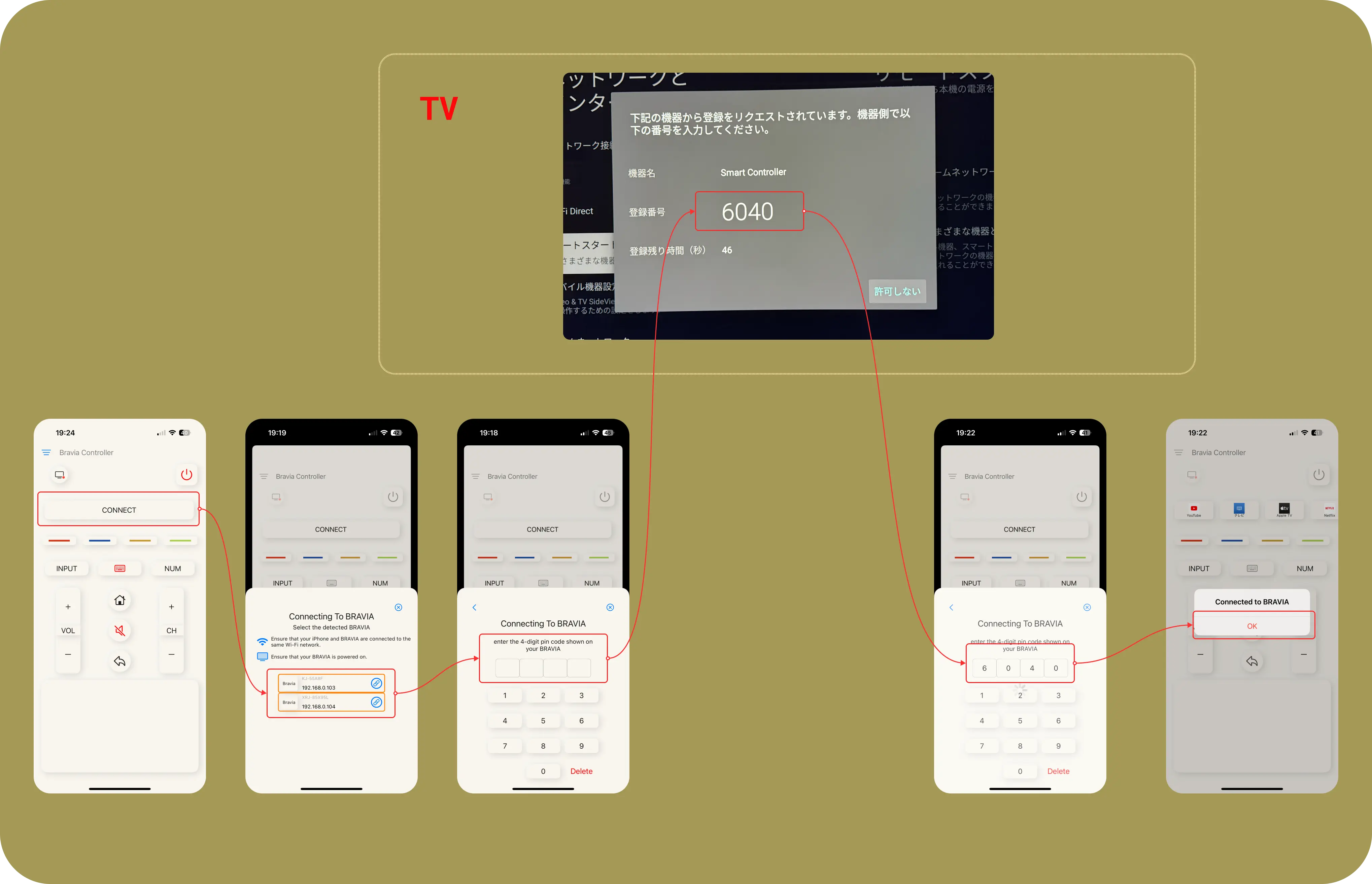
2. Manual Connection
- Enter the TV's IP address on the connection screen.
Navigate to [HOME] Settings → Connection, then tap "Not Connected" or the Wi-Fi icon.
INFO
Use [space] as a placeholder for IP address segments with fewer than 3 digits.
Example: 192.168.0.10 → [1, 9, 2, 1, 6, 8, space, space, 0, space, 1, 0]
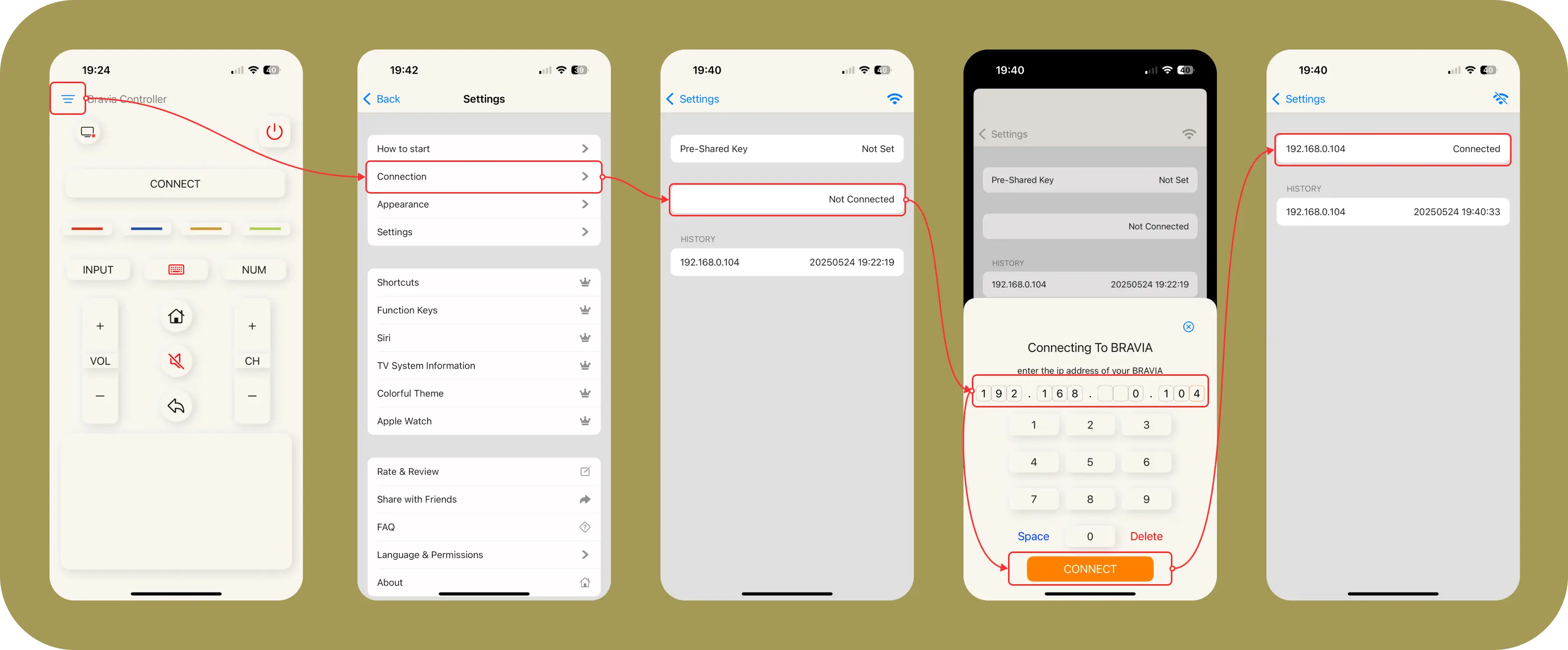
3. Connection with Pre-Shared Key
A Pre-Shared Key is a numeric password (up to 8 digits) configured on both your TV and the app.
On Your TV
- Navigate to [HOME] Settings → Network & Internet → Home Network Setup → IP Control → Pre-Shared Key.
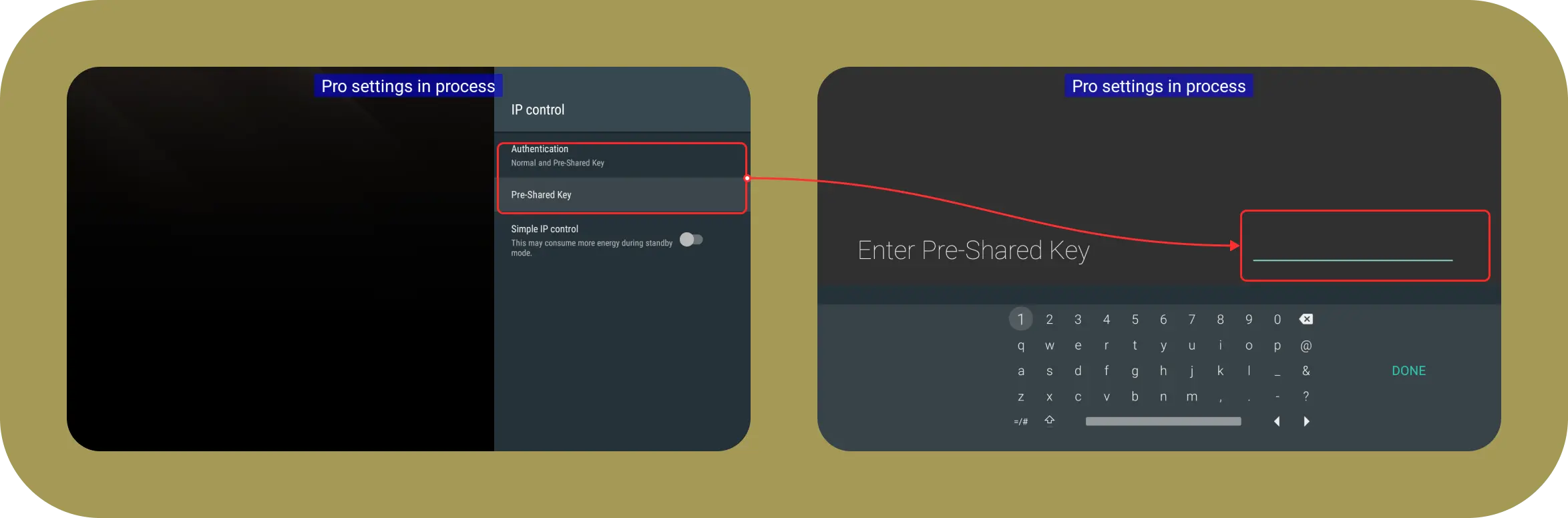
In the App
- Go to [HOME] Settings → Connection → Pre-Shared Key.
(Note: Disconnect first if already connected.)
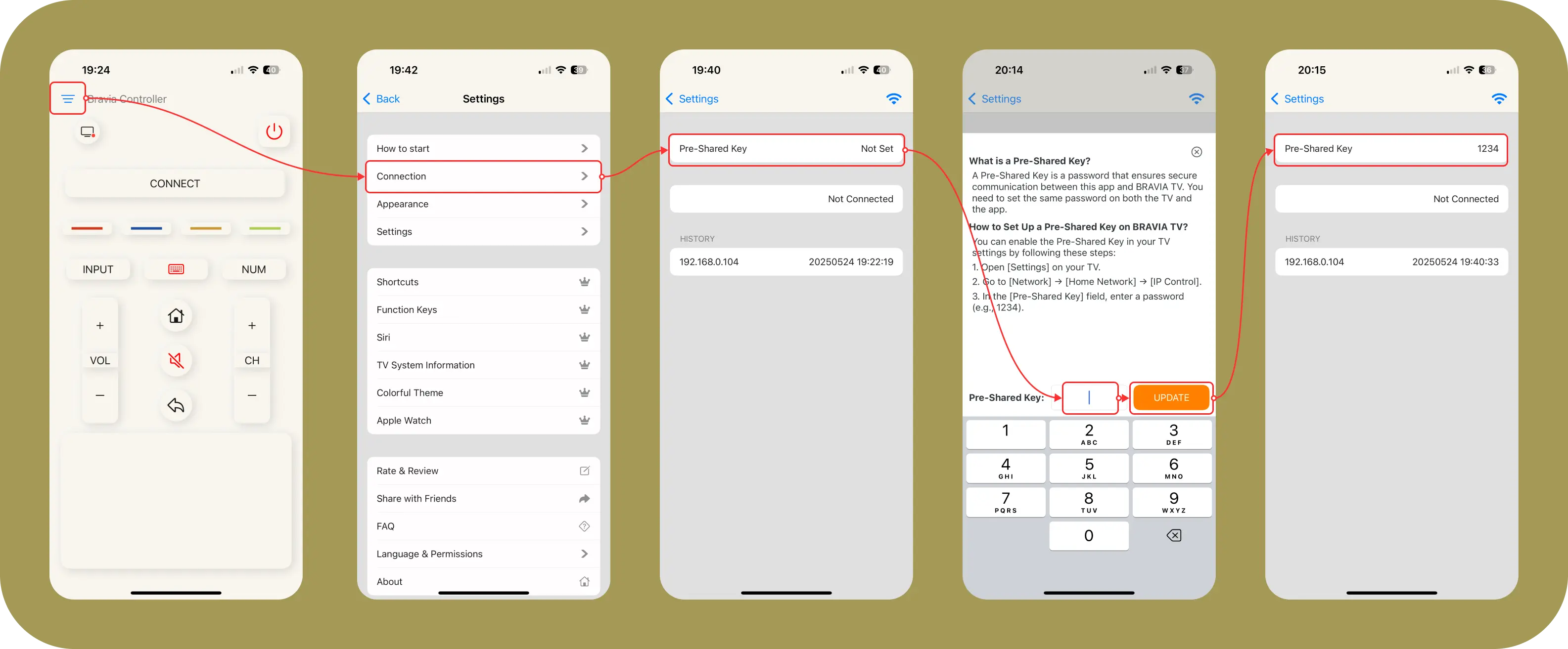
Then perform 1. Automatic Connection or 2. Manual Connection again.
Navigating the Remote Interface
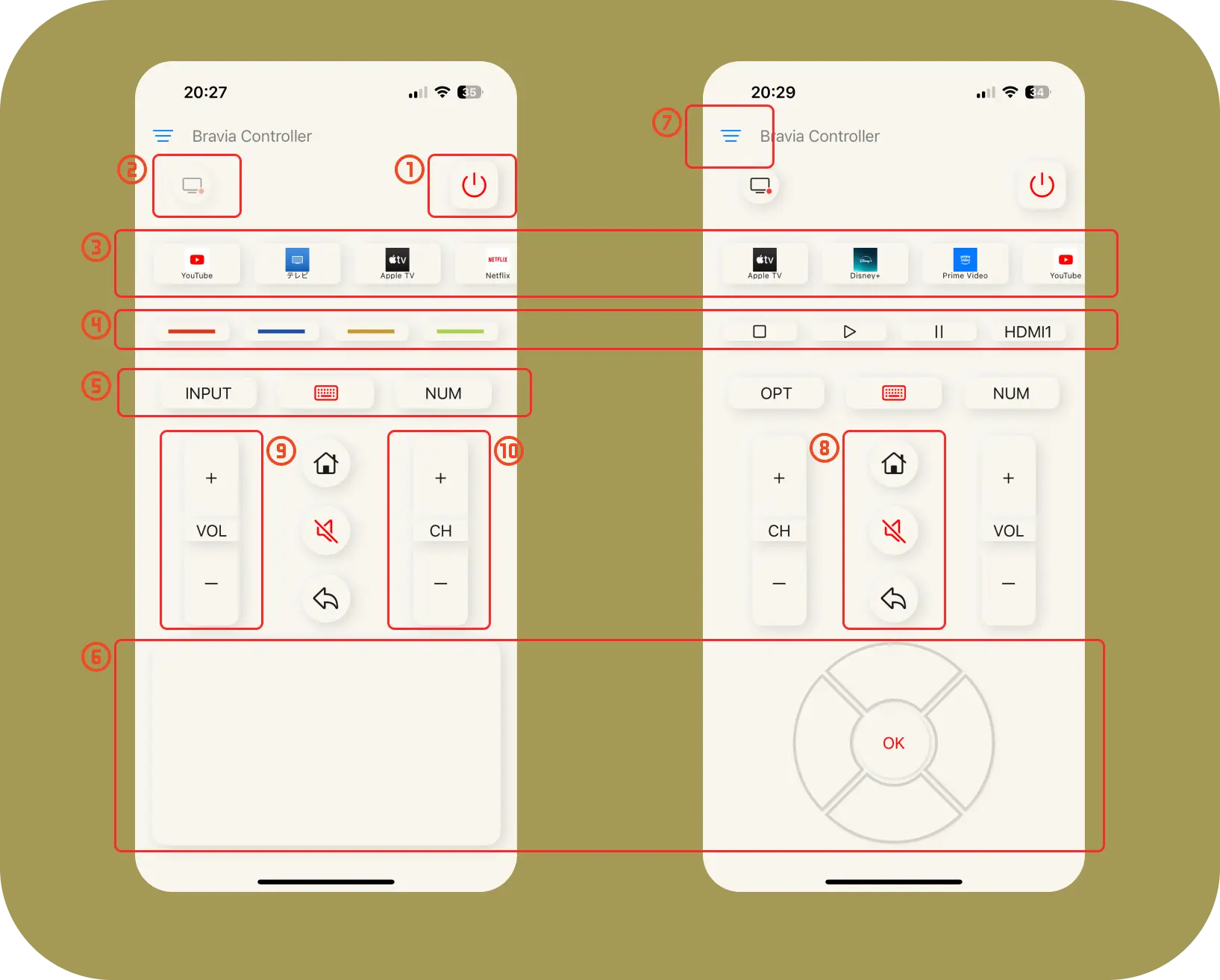
| No. | Name | Description |
|---|---|---|
| 1 | Power | Turn the TV on or off. |
| 2 | Connection | Switch TVs quickly. |
| 3 | Shortcuts | Launch apps on the TV. |
| 4 | Function Keys | Play, Pause, HDMI, etc. |
| 5 | Input/Option & Keyboard & NumberPad | Input: Change TV input. Option: Display options. Keyboard: Input text. NumberPad: Enter channel numbers. |
| 6 | Control Area | Navigate using TouchPad or Arrow Keys. Confirm with OK. |
| 7 | Settings | Open the Settings screen. |
| 8 | Home, Mute & Go Back | Home: Return to the TV's home screen. Mute: Mute the TV. Go Back: Return to the previous screen. |
| 9 | Volume Control | Adjust volume. |
| 10 | Channel Control | Change channels. |
Utilizing the Keyboard
You can use the keyboard feature only when the system keyboard is visible on your BRAVIA TV — for example, in the home screen search input box.
Please note that the keyboard may not work with some custom input fields, such as the YouTube search box.
In such cases, try using the search function on the TV's home screen instead.
Disconnection
You can disconnect from the TV at any time via the settings screen.
[App] Go to Settings → Connection, then tap the disconnect icon in the top-right corner.
Customizing Your Experience
1. Theme Options
You can configure the Colorful Theme on the settings screen.
Go to [HOME] Settings → Colorful Theme
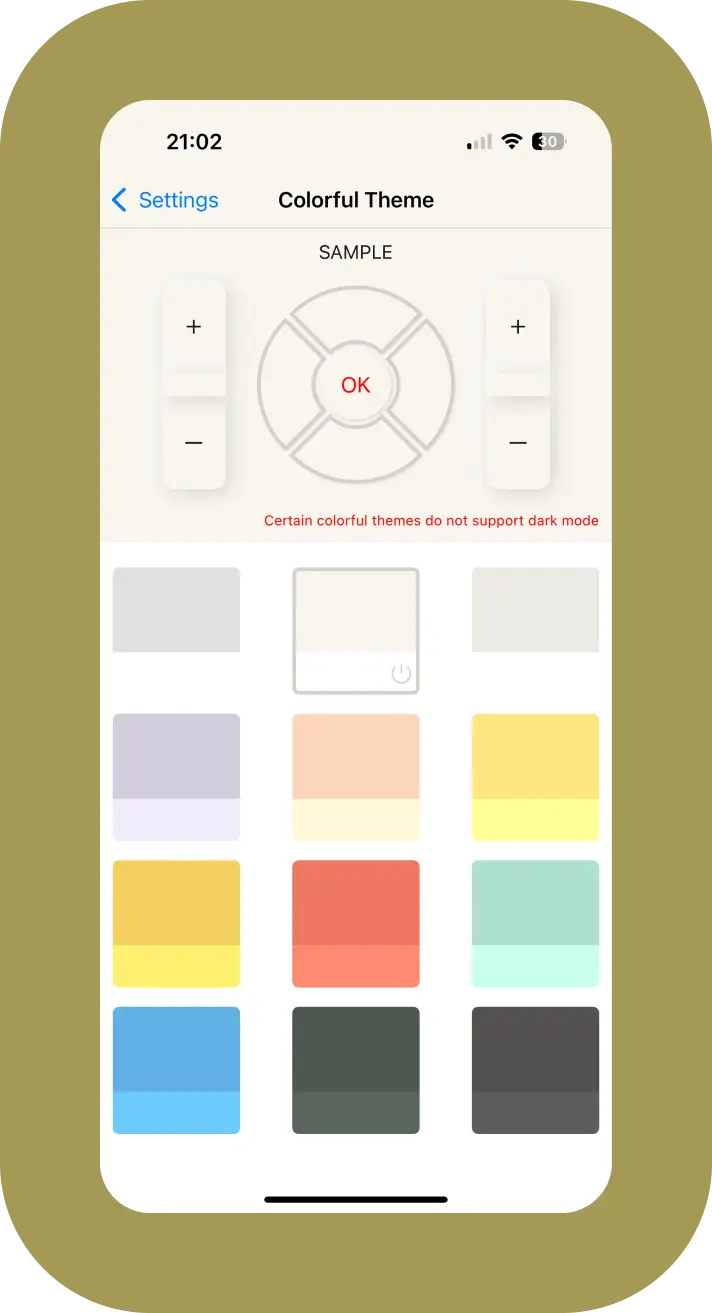
2. Layout Settings
You can customize various layout areas, including:
- Shortcuts Area
- Function Keys Area
- Touchpad or Arrow Keys
- ...and more to discover
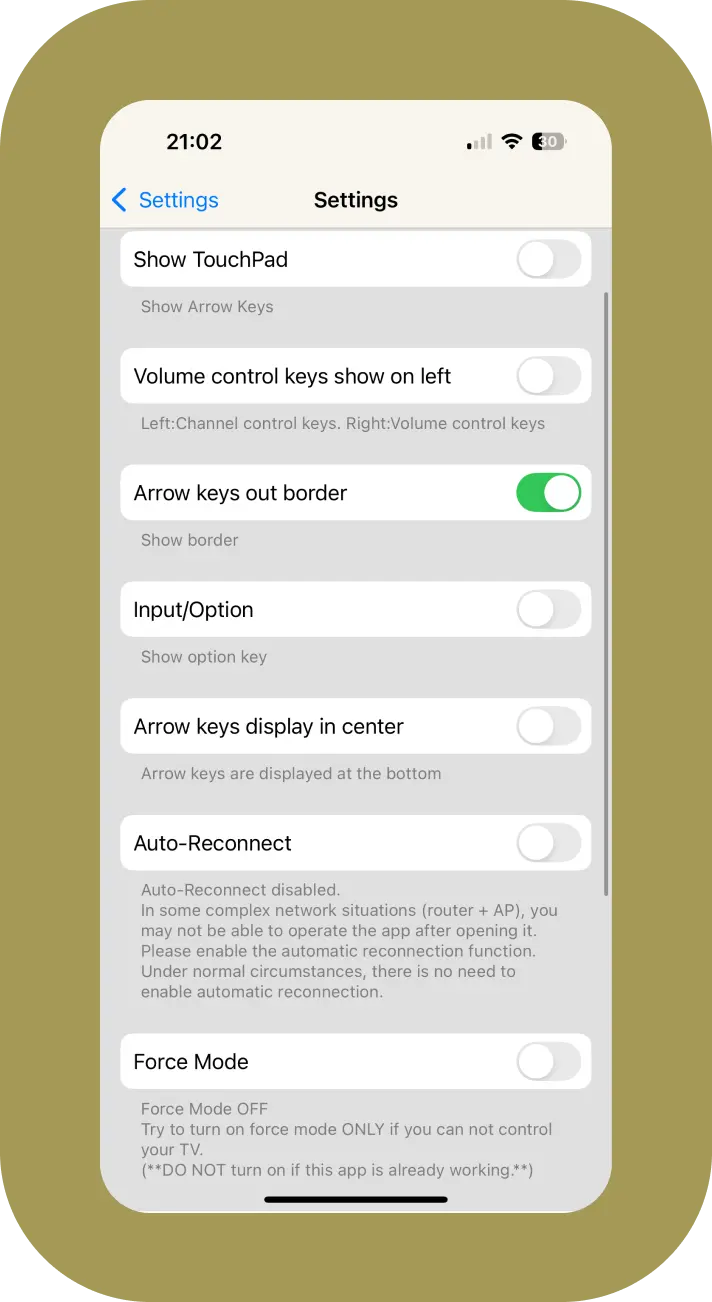
3. Siri
You can set up Siri in the settings screen.
(You can set up the voice phrase by tapping "Change voice phrase.")
Go to [HOME] Settings → Siri
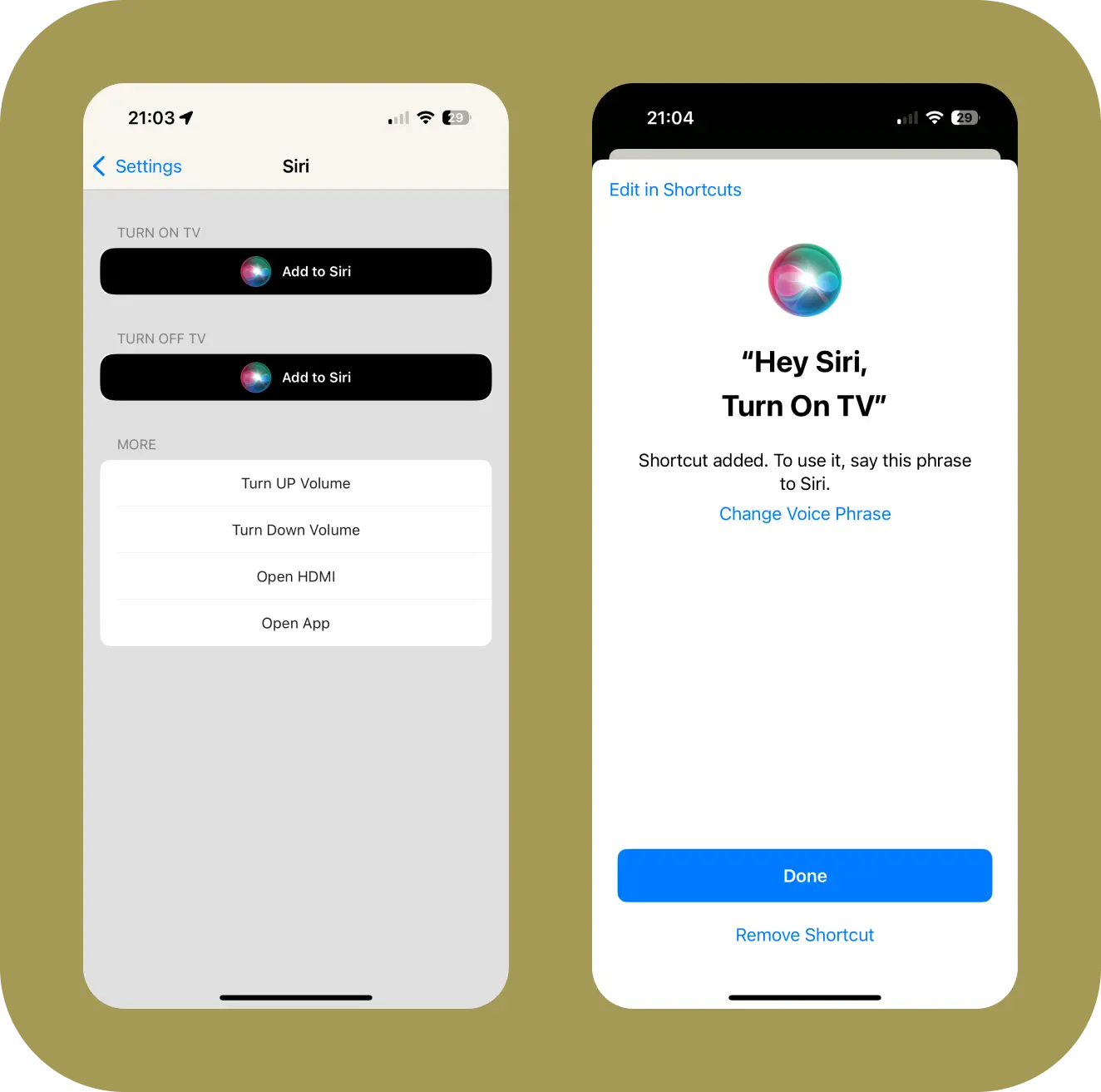
Troubleshooting Common Issues
App fails to detect TV
- Ensure both your iPhone and BRAVIA TV are connected to the same Wi-Fi network.
- Restart the app and try connecting manually using the TV’s IP address.
- Enable remote device control on the TV:
[TV] Settings → Network & Internet → Remote Device Settings → IP Control / Remote Device Control → Enable
(Note: The exact path may vary slightly depending on your TV model and firmware version.)
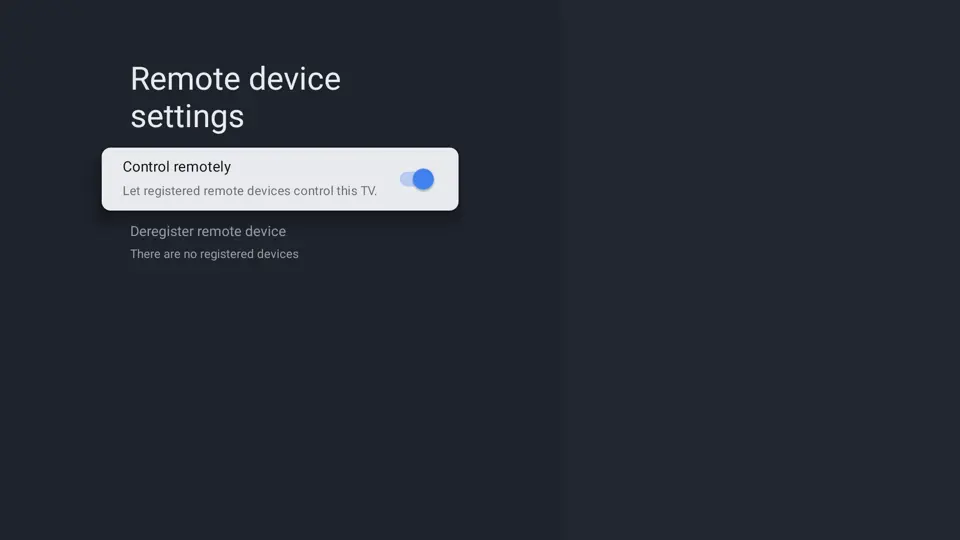
Connection lost
In most cases, the app will automatically reconnect to your BRAVIA TV after a restart.
If it doesn't, you can manually reconnect by tapping the TV icon in the top-left corner of the home screen,
or by going to the Connection screen in the app.
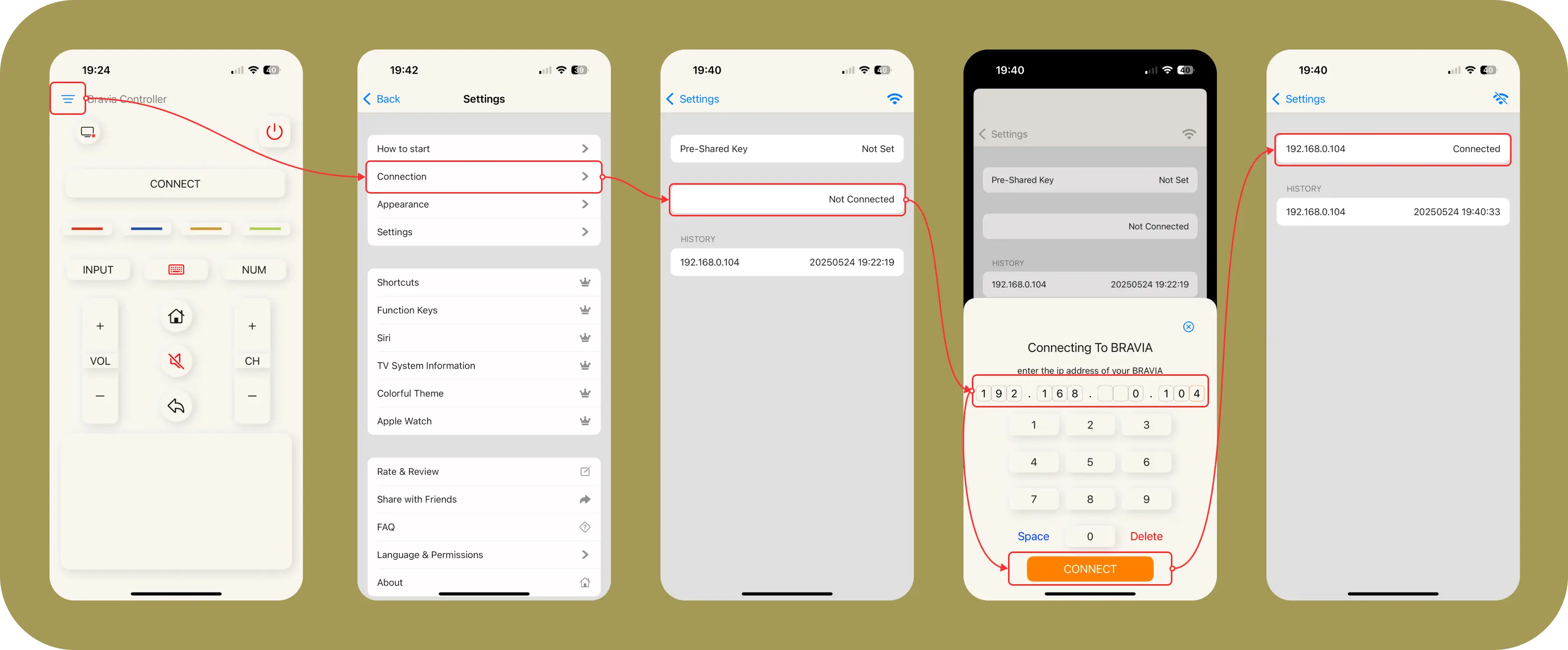
Some keys are not working
Try enabling Force Mode in the app settings:
[App] Settings → Settings → Force Mode → Enable
Power On not working (but Power Off works)
Enable Remote Start on your TV:
[TV] Settings → Network & Internet → Remote Start → Enable
(Note: The exact path may vary slightly depending on your TV model and firmware version.)
Additional Resources
- Privacy Policy
- FAQ
- Pricing Information
- Support Email: dev.nwr.studio@gmail.com
INFO
Disclaimer: Bravia Controller is not an official Sony product and is not affiliated with or endorsed by Sony Corporation.